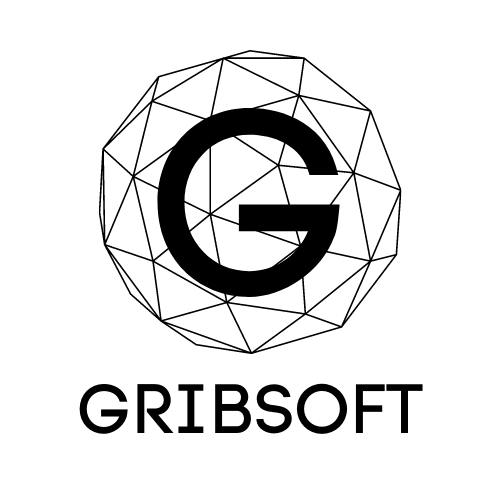A System Management Controller (SMC Reset) can fix many Macbook and iMac problems as well as Mac Mini and Mac Pro.
This video will show you exactly how to reset the SMC step by step as well as other hints and notes about the reset process.
On Macbooks (2008-2015 Non-Pro, Pros and Airs) plug in the MagSafe charger and wait until you see that the battery is charging (red or yellow light).
Press and hold down CONTROL + OPTION + LEFT SHIFT + POWER BUTTON for 5 seconds, when you let go, observe the MagSafe light indicator color, it should turn green then a few seconds later back to orange or red. This will let you know that the SMC has been reset.
On iMacs, Mac Pros, Mac Minis, disconnect the power cord then press and hold down the power button for 5 seconds. Plug the system back in and start normally, the SMC is now reset.
The SMC is in change of a lot of information and is one of the most essential controller chips on the logic board.
Here is a list of problems resolved by reseting the SMC:
- The computer fans run at high speed, though the computer is not experiencing heavy usage and is properly ventilated.
- The keyboard backlight behaves incorrectly on Mac computers that have this feature.
- The status indicator light (SIL) behaves incorrectly on Mac computers that have this feature.
- Battery indicator lights, if present, behave incorrectly on Mac notebooks that have a non-removable battery.
- The display backlight doesn't respond correctly to ambient light changes on Mac computers that have this feature.
- The computer doesn't respond to the power button when pressed.
- A Mac notebook computer doesn't respond properly when you close or open the lid.
- The computer sleeps or shuts down unexpectedly.
- The battery doesn't charge properly.
- The MagSafe power adapter LED doesn't indicate the correct activity.
- The computer is performing unusually slowly, though it isn't experiencing abnormally high CPU utilization.
- Application icons may bounce in the Dock for an extended amount of time when opened.
- Applications may not function correctly, or they may stop responding after being opened.
- A computer that supports target display mode does not switch into or out of target display mode as expected, or it switches into or out of target display mode at unexpected times.
- The illumination around the I/O ports on a Mac Pro (Late 2013) does not activate when you move the computer.
Thank you for watching, if you enjoyed this video please hit like and subscribe.